Summary Pane
The
Summary pane ![]() displays a one-line summary of every frame
in a capture buffer or file, including frame number, timestamp, length
and basic protocol information. The protocol information included for
each frame depends on the protocol selected in the summary layer box (located
directly below the main toolbar).
displays a one-line summary of every frame
in a capture buffer or file, including frame number, timestamp, length
and basic protocol information. The protocol information included for
each frame depends on the protocol selected in the summary layer box (located
directly below the main toolbar).
On a two-channel circuit, the background color of the one-line summary indicates whether the frame came from the DTE or the DCE device. Frames with a white background come from the DTE device, frames with a gray background come from the DCE device.
The ComProbe USB Summary pane in displays a one-line summary of every transaction in a capture buffer or file. Whenever there is a transaction it is shown on a single line instead of showing the separate messages that comprise the transaction. The Msg column in that case says “Transaction”.
Each message in a transaction contains a packet identifier (PID). All of the PIDs in a transaction are shown in the transaction line.
All "IN" transactions (i.e. transactions that contain an IN token message) are shown with a purple background. All other transactions and all non-transactions are shown with a white background. "IN" transactions have special coloring because that is the only place where the primary data flow is from a device to the Host.
The protocol information included for each frame depends on the protocol selected in the summary layer box (located directly below the main toolbar).
Frame numbers in red indicate errors, either physical (byte-level) or frame errors. If the error is a frame error in the displayed protocol layer, the bytes where the error occurred is displayed in red. The Decode Pane gives precise information as to the type of error and where it occurred.
The Summary pane is synchronized with the other panes in this window. Click on a frame in the Summary pane, and the bytes for that frame is highlighted in the Event pane while the Decode pane displays the full decode for that frame. Any other panes which are being viewed are updated accordingly. If you use one pane to select a subset of the frame, then only that subset of the frame is highlighted in the other panes.
Protocol Tabs
Protocol filter tabs are displayed in the Frame Display above the Summary pane.
-
These tabs are arranged in separate color-coded groups. These groups and their colors are General (white), Classic Bluetooth (blue), Bluetooth low energy (green), 802.11 (orange), USB (purple), and SD (brown). The General group applies to all technologies. The other groups are technology-specific.
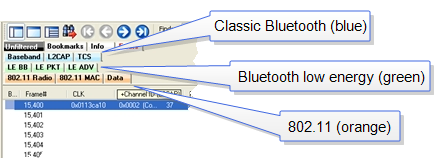
Example Protocol Tags
- Clicking on a protocol filter tab in the General group filters in all packets containing that protocol regardless of each packet’s technology.
- Clicking on a protocol filter tab in a technology-specific group filters in all packets containing that protocol on that technology.
- A protocol filter tab appears in the General group only if the protocol occurs in more than one of the technology-specific tab groups. For example, if L2CAP occurs in both Classic Bluetooth and Bluetooth low energy , there will be L2CAP tabs in the General group, the Classic Bluetooth group, and the Bluetooth low energy group.
Select the Unfiltered tab to display all packets.
There are several special tabs that appear in the Summary pane when certain conditions are met. These tabs appear only in the General group and apply to all technologies. The tabs are:
- Bookmarks appear when a bookmark is first seen.
- Errors appear when an error is first seen. An error is a physical error in a data byte or an error in the protocol decode.
- Info appears when a frame containing an Information field is first seen.
The tabs disappear when the capture buffer is cleared during live capture or when decoders are reloaded, even if one of the tabs is currently selected. They subsequently reappear as the corresponding events are detected.
The tabs disappear when the capture buffer is cleared during live capture or when decoders are reloaded, even if one of the tabs is currently selected. They subsequently reappear as the corresponding events are detected.
Use the navigation icons, keyboard or mouse to move through
the frames. The icons ![]() and
and ![]() move you to the
first and last frames in the buffer, respectively. Use the Go
To icon
move you to the
first and last frames in the buffer, respectively. Use the Go
To icon ![]() to move to a specific frame number.
to move to a specific frame number.
Placing the mouse pointer on a summary pane header with truncated text displays a tooltip showing the full header text.
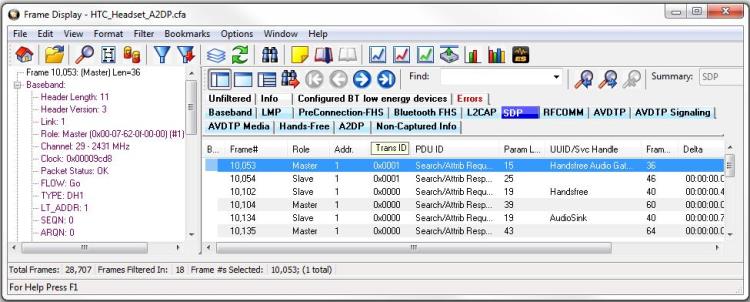
Summary pane (right) with Tooltip on Column 5 (Tran ID)